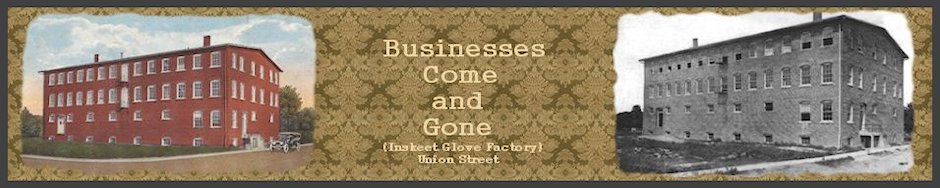Understanding how the site is organized will help you find its resources.
SEARCH THIS SITE:
The search function in the right sidebar will accept single words, dates or phrases (more than one word). It will add multiple words and or numbers together and try to search as one phrase. If you don’t get results, try dropping end letters or use spelling variations. Search words matching the criteria will be highlighted in the returned posts. For best results, when entering more than one word like a full name, enclose the phrase in quotes. A phrase in quotes is an “exact” or “return nothing” search. I am looking for a better search engine.
THE CATEGORY MENU:
This site is a database of posts that are categorized and tagged with keywords. The categories and subcategories are navigated with the CATEGORY MENU. Many categories will have sub-categories under them further refining the information. Selecting a subcategory filters out only the requested subcategory type. Selecting a Category above it will select all subcategories under it. To see all posts select “New Posts” in the Site Menu at the top of the header or in the sidebar on the right. Posts will be displayed in order of newest to oldest.
TAGS and TAG CLOUD:
Each time a post is made it is put into applicable categories and can therefore be found through the Category Menu. Also, each time a post is made it also gets some keywords “tagged”. These tag words are attached to the post and appear in the TAG CLOUD found bottom right on most pages. The smaller the word in the TAG CLOUD the fewer entries, the larger the number of entries, the larger the text will get in the TAG CLOUD. Clicking on any of these tags in the TAG CLOUD will filter out and display a list of posts related to the tag. They are basically sub-categories that have limited use. If the count gets high enough on them, they may be converted to a sub-category and appear on the CATEGORY MENU.
ARCHIVES:
Posts are stored by the month of entry and appear in monthly volumes available in the right hand sidebar marked ARHIVES. Selecting a month will get a list of all posts made in that month.
RECENT POSTS:
The last ten post entries will appear in the right sidebar. For a more complete list of the latest entries, try selecting the “NEW POSTS” page in the site menu at the top of the page or in the top of the right sidebar.
POST REVISION HISTORY
Occasionally new information or photos related to existing posts, or corrections, may need to be made. Corrections or additions are made to posts that already exist and therefore could go unnoticed. In an effort to make you aware of any new additions or corrections, I will maintain a Post Revision History Log at the bottom of the Home Page. They will be listed by date of change, the name of the post with a link to the post and a note of what changes were made. These revisions will be visable for a minimum of thirty days and will then be replaced as newer ones occur.
RSS FEEDS:
This site outputs RSS FEEDS on all pages and posts. If you are interested in keeping up with content that is put on the site, using the RSS FEEDS may be advantageous. Go to any page of interest on the site. Click on the RSS ICON in your browser’s header above this sites window. (It is usually a reddish orange rectangle with 3 curved lines that lights up when content is available on the current site. It will be greyed out if a feed is not detected.) Select the dropdown just right of the icon and click on it. Select the appropriate feed from the list. You can then choose to subscribe to it or not. The feed is a good choice if you want to download images from this site since most are in a slideshow and unavailable. The feed will deliver the content to your browser under FEEDS as it is posted. It may also deliver the posts to your email if you email is RSS capable. Full images can be downloaded from the incoming feed. You can unsubscribe at any time.